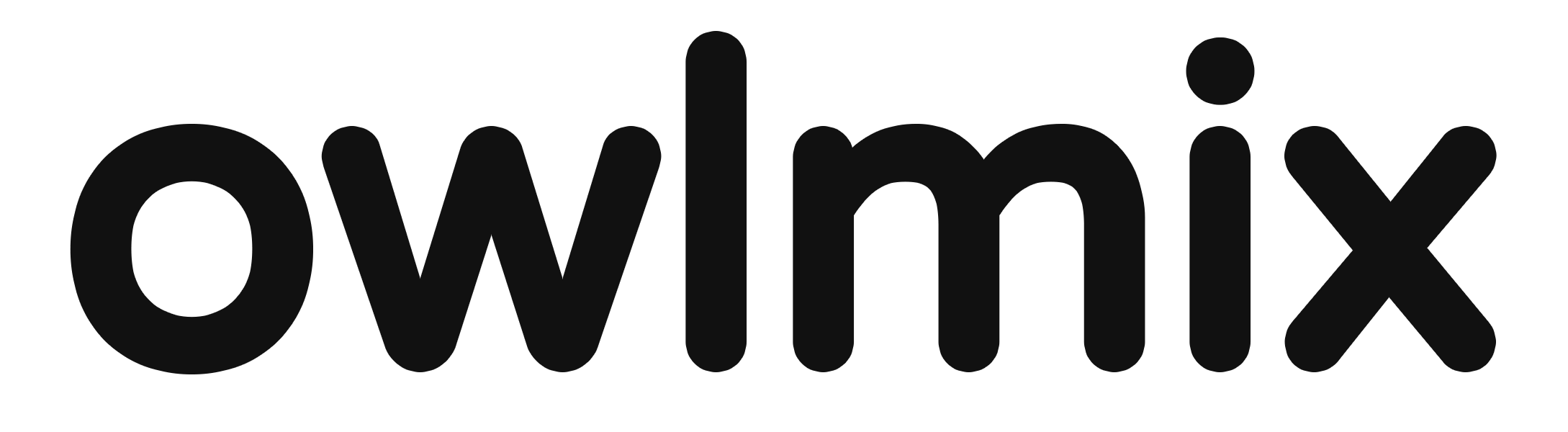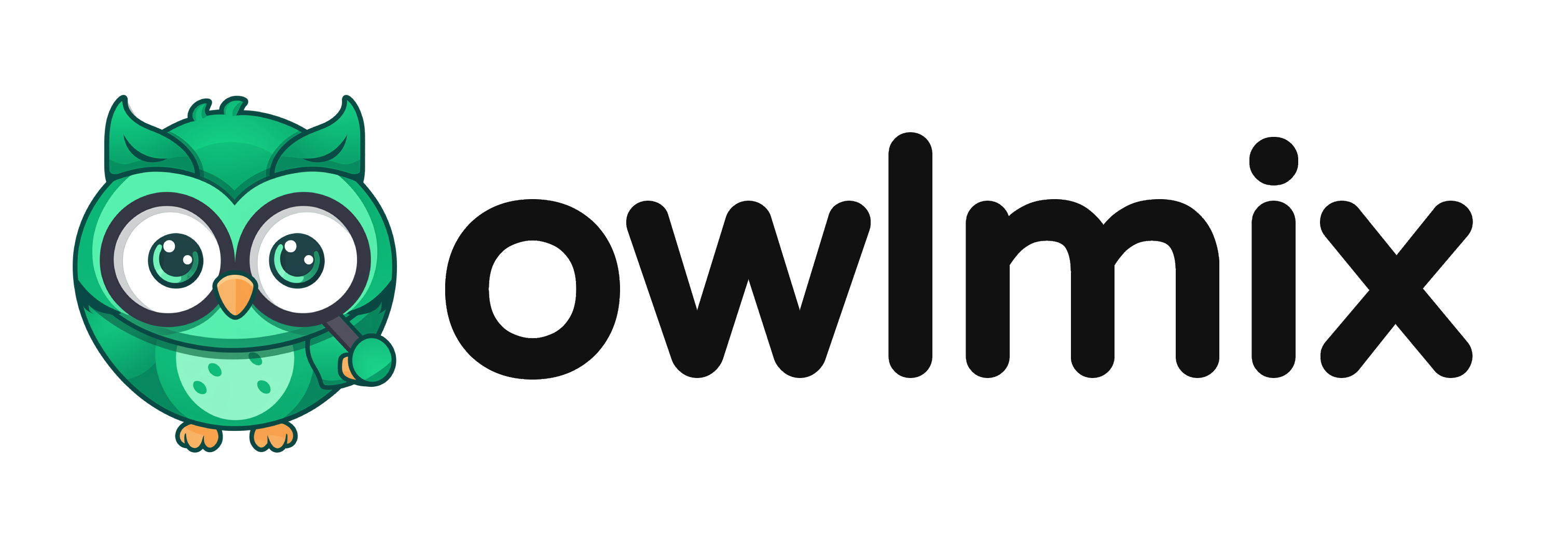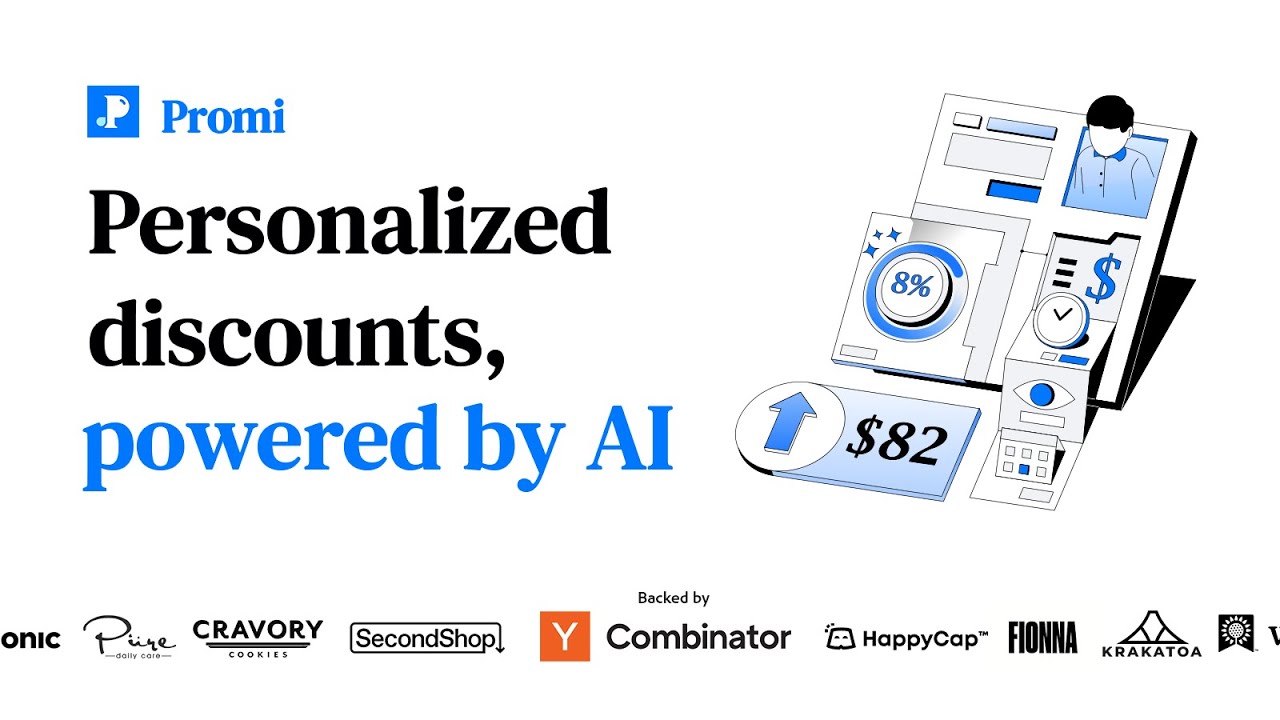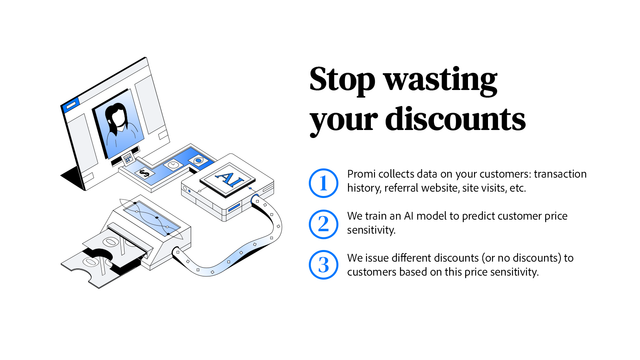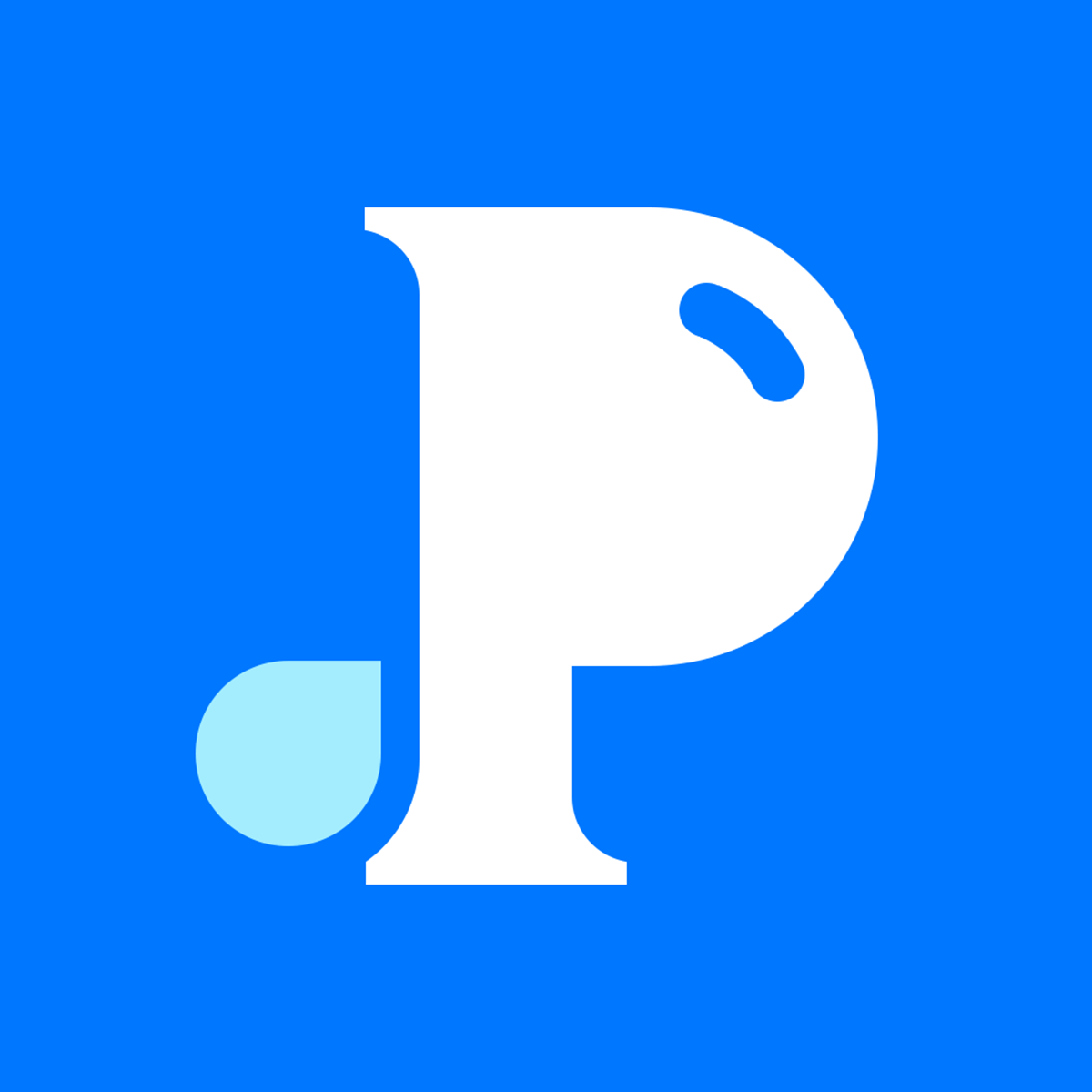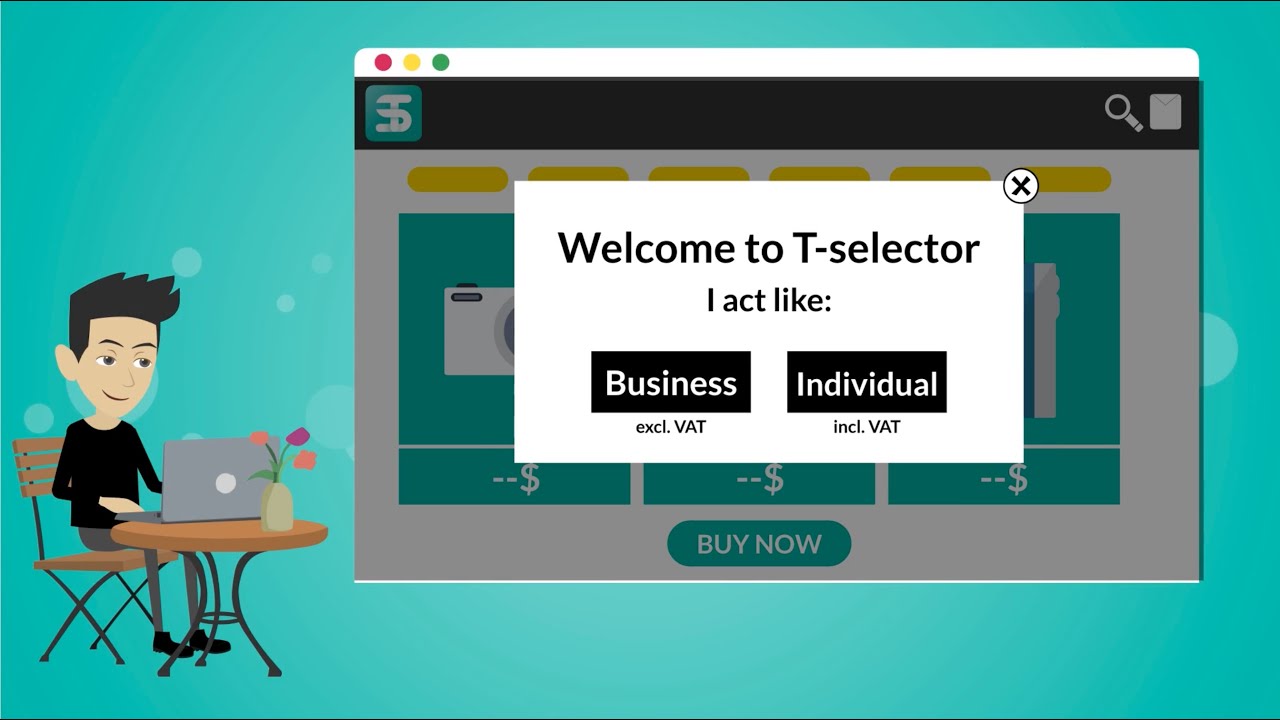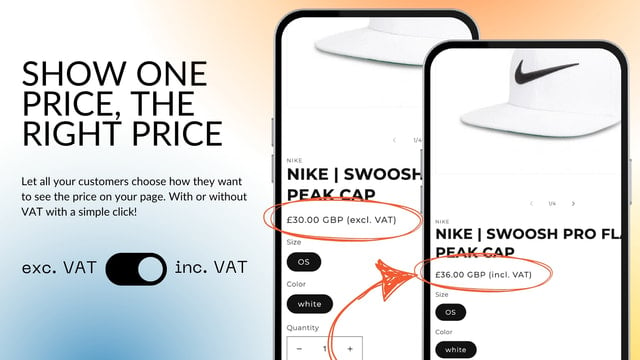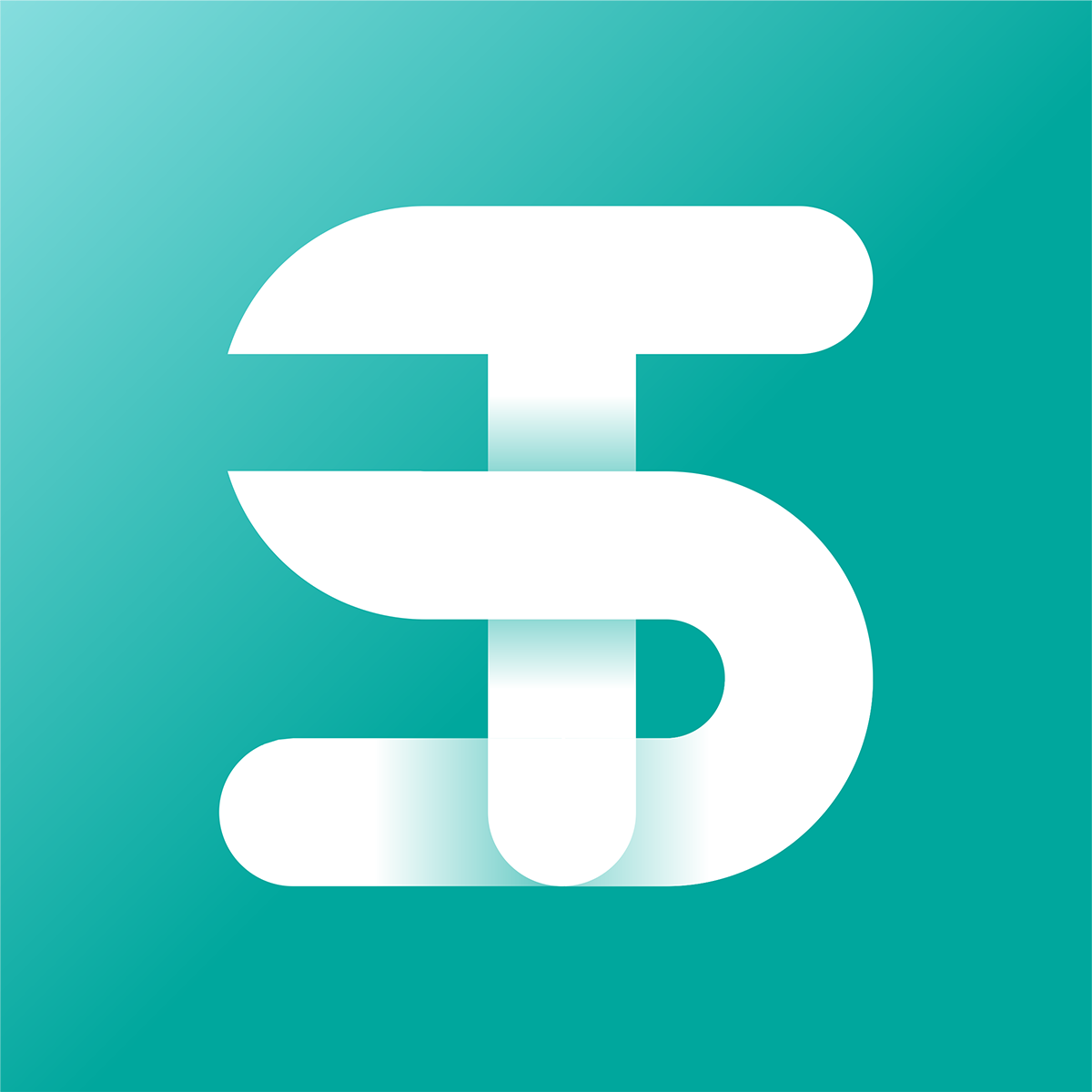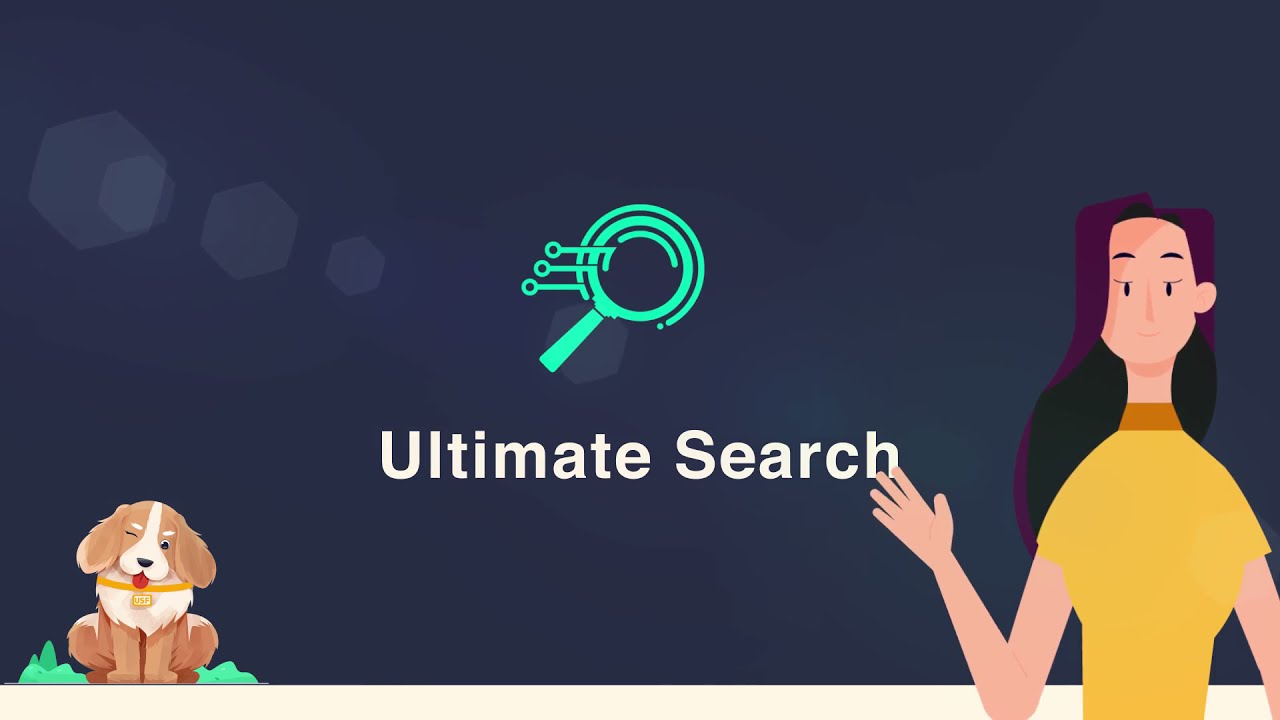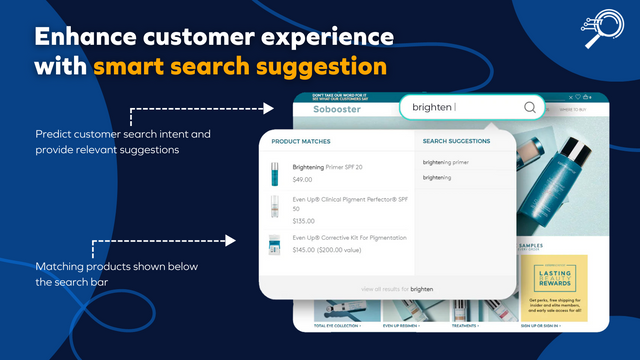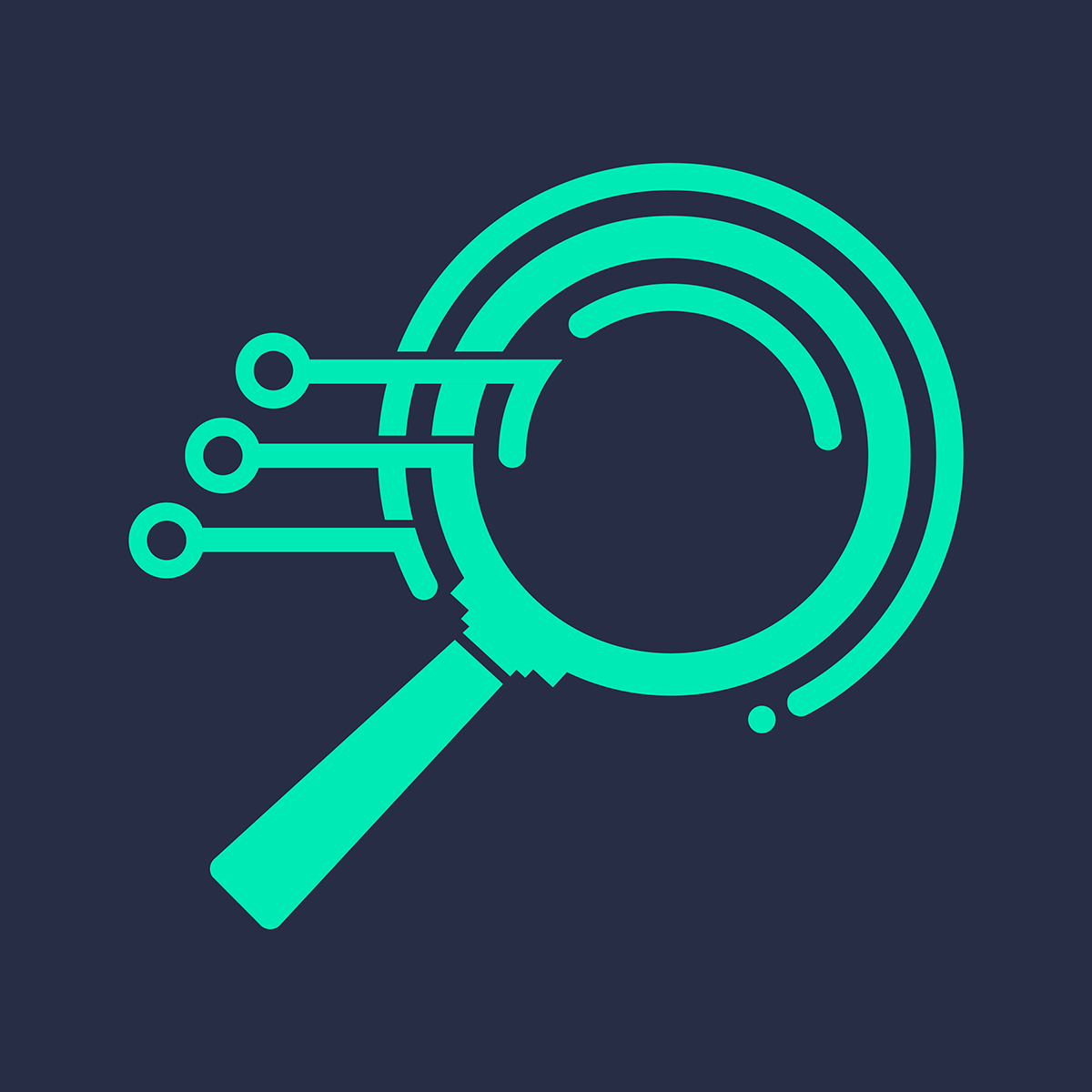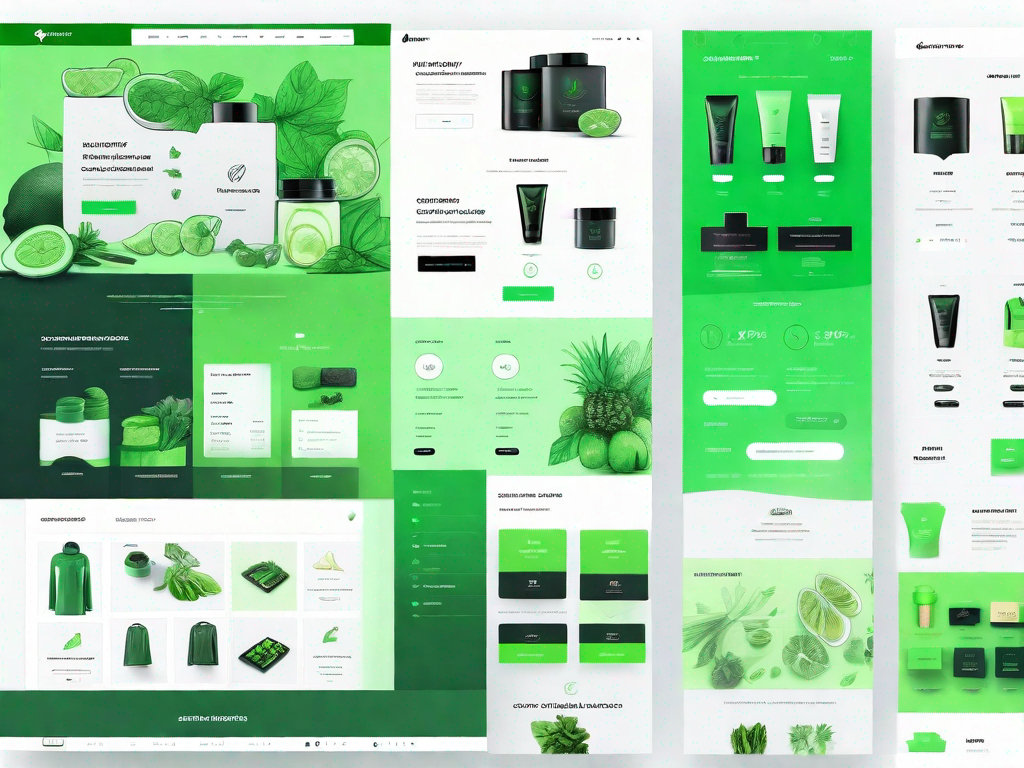Shopify is a leading e-commerce platform that allows businesses to create their own online stores. One of the key features of Shopify is its comprehensive reporting system, which provides valuable insights into a store's performance. This glossary article will delve into the depths of Shopify reports, explaining their importance, how they work, and how to use them effectively.
Understanding Shopify reports is essential for any business owner using the platform. These reports provide a wealth of information that can help you make informed decisions about your business. From sales data to customer behavior, Shopify reports cover a wide range of areas and provide a detailed overview of your store's performance.
Understanding Shopify Reports
Shopify reports are a collection of data and statistics about your online store. They are generated by Shopify's built-in analytics system, which tracks a variety of metrics related to your store's performance. These reports can be accessed from your Shopify admin dashboard and are updated in real-time.
There are several types of Shopify reports available, each focusing on a different aspect of your store's performance. These include sales reports, customer reports, acquisition reports, behavior reports, and more. Each report provides a different perspective on your business, helping you understand how your store is performing and where improvements can be made.
Types of Shopify Reports
Sales reports provide information about your store's sales performance. They include data on total sales, sales by product, sales by channel, and more. These reports can help you understand which products are selling well, which channels are driving the most sales, and how your sales are trending over time.
Customer reports provide insights into your customers' behavior. They include data on customer acquisition, customer retention, and customer lifetime value. These reports can help you understand who your customers are, how they are finding your store, and how much they are spending.
Accessing Shopify Reports
To access Shopify reports, you need to log in to your Shopify admin dashboard. From there, you can navigate to the 'Analytics' section, where you will find the 'Reports' option. Clicking on this will take you to the reports dashboard, where you can view all available reports.
The reports dashboard provides a summary of your store's performance, with key metrics displayed at the top of the page. Below this, you can find a list of all available reports, which you can click on to view in detail. You can also customize the date range for each report, allowing you to analyze your store's performance over specific periods.
Using Shopify Reports
Shopify reports are a powerful tool for analyzing your store's performance. However, to make the most of them, you need to understand how to use them effectively. This involves knowing which reports to use, how to interpret the data they provide, and how to apply this information to your business strategy.
Each Shopify report provides a different perspective on your store's performance. Therefore, it's important to use a combination of reports to get a comprehensive understanding of your business. For example, you might use sales reports to understand which products are selling well, then use customer reports to understand who is buying these products and how they are finding your store.
Interpreting Shopify Reports
Interpreting Shopify reports involves analyzing the data they provide and drawing conclusions about your store's performance. This can be a complex process, as it involves understanding various metrics and how they relate to each other. However, with practice, you can learn to interpret these reports and gain valuable insights into your business.
When interpreting Shopify reports, it's important to consider the context of the data. For example, if your sales are increasing, this might seem like a positive sign. However, if your customer acquisition costs are also increasing, this could indicate that you are spending too much to acquire new customers. Therefore, it's important to look at all the data in conjunction, rather than focusing on individual metrics.
Applying Shopify Reports to Your Business Strategy
Once you have interpreted your Shopify reports, you can use this information to inform your business strategy. This might involve making changes to your marketing efforts, adjusting your product range, or improving your customer service. The goal is to use the insights gained from your reports to improve your store's performance and increase your profits.
For example, if your reports show that a particular product is selling well, you might decide to promote this product more heavily. Alternatively, if your reports show that your customers are primarily finding your store through search engines, you might decide to invest more in search engine optimization. The key is to use the data provided by your reports to make informed decisions about your business.
Advanced Features of Shopify Reports
Shopify reports offer a range of advanced features that can help you gain even deeper insights into your store's performance. These include the ability to customize your reports, export your data, and integrate with other analytics tools. These features can help you tailor your reports to your specific needs and make the most of the data they provide.
Customizing your Shopify reports allows you to focus on the data that is most relevant to your business. You can add, remove, or rearrange columns, filter data by specific criteria, and set custom date ranges. This allows you to create reports that provide the exact information you need, making it easier to analyze your store's performance.
Exporting Shopify Reports
Shopify allows you to export your reports as CSV files. This can be useful if you want to analyze your data in another program, such as Excel, or if you want to keep a record of your reports for future reference. To export a report, simply click on the 'Export' button at the top of the report page, then choose the 'CSV for Excel, Numbers, or other spreadsheet programs' option.
Once you have exported your report, you can open it in your chosen spreadsheet program and manipulate the data as you wish. This can be useful for creating custom charts and graphs, performing advanced calculations, or combining data from multiple reports.
Integrating Shopify Reports with Other Analytics Tools
Shopify reports can be integrated with a variety of other analytics tools, such as Google Analytics, Facebook Pixel, and more. This allows you to combine the data from your Shopify reports with data from other sources, providing a more comprehensive view of your store's performance.
To integrate Shopify reports with another analytics tool, you need to install the relevant app from the Shopify App Store. Once installed, the app will automatically sync data from your Shopify reports with the other tool, allowing you to view and analyze all your data in one place.
Conclusion
Shopify reports are a powerful tool for any business owner using the platform. They provide a wealth of data and insights that can help you understand your store's performance and make informed decisions about your business. By understanding how to use and interpret these reports, you can make the most of this valuable resource and drive your business towards success.
Whether you're new to Shopify or an experienced user, it's never too late to start making the most of Shopify reports. So why not start exploring them today? You might be surprised by the insights you discover.
Now that you're equipped with the knowledge of how Shopify reports can transform your business, it's time to take the next step in optimizing your online store. Let Owlfred, the wise mascot of OwlMix, guide you through our extensive directory of innovative Shopify apps. Whether you're looking to enhance your marketing analytics, streamline inventory management, or elevate your customer engagement, OwlMix has you covered. Embark on your journey to e-commerce excellence and find your next Shopify app with OwlMix, where we make your store's success our top priority.