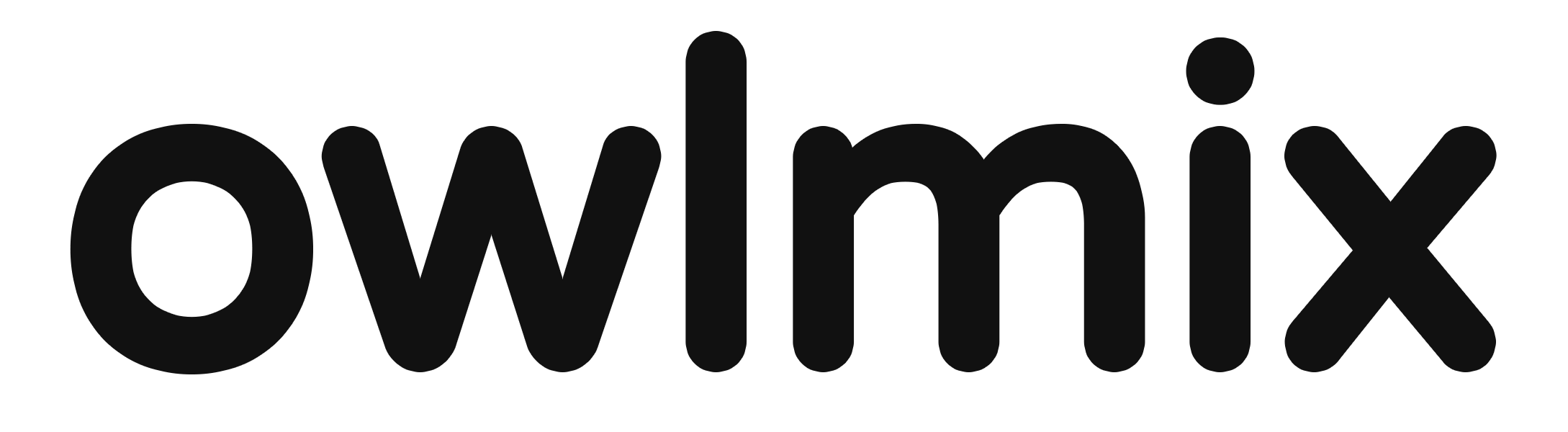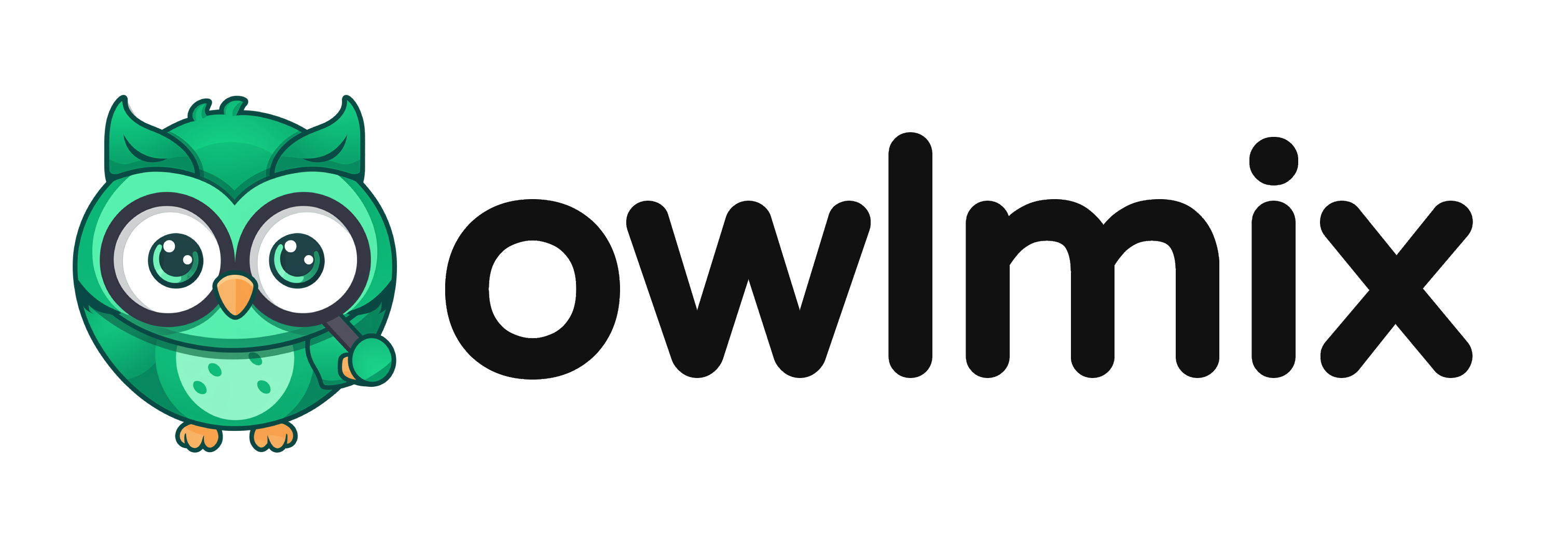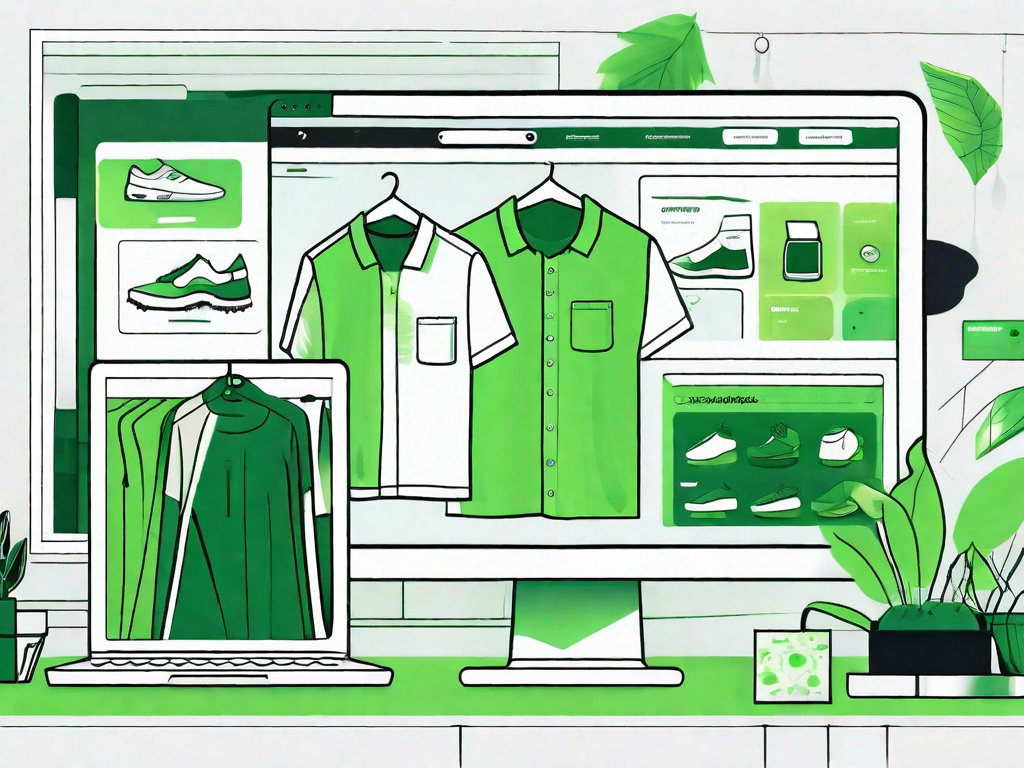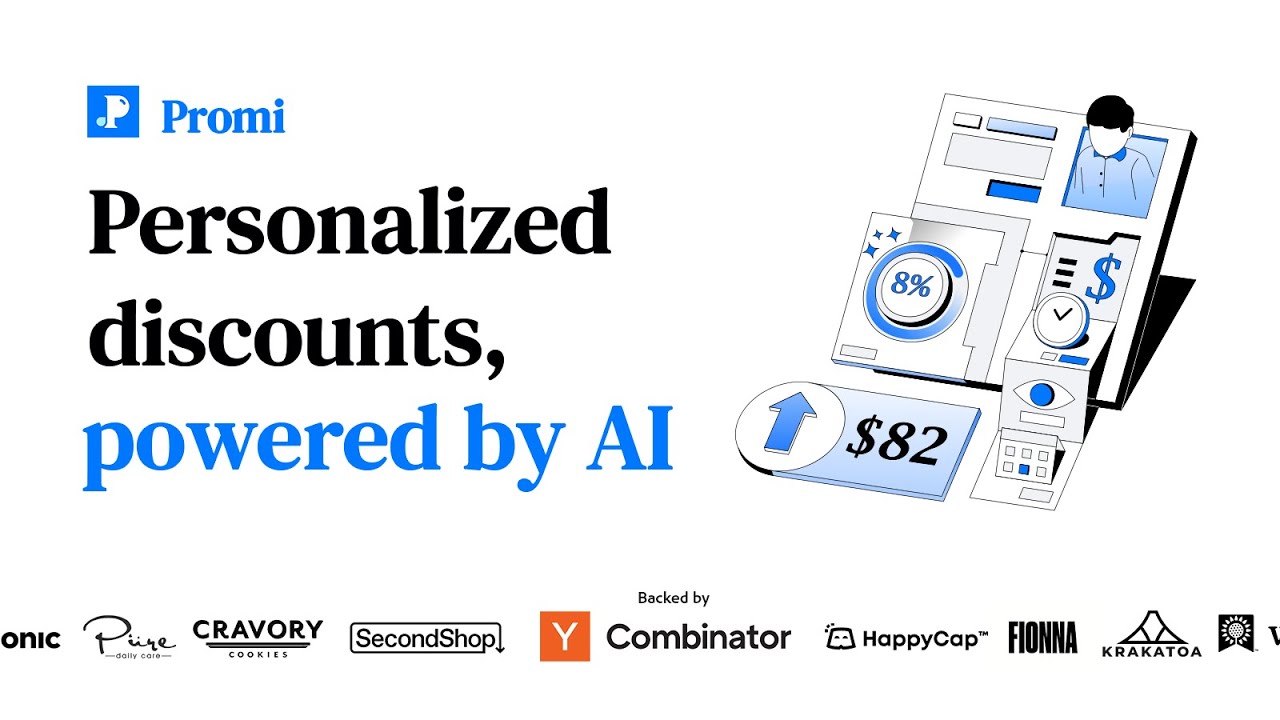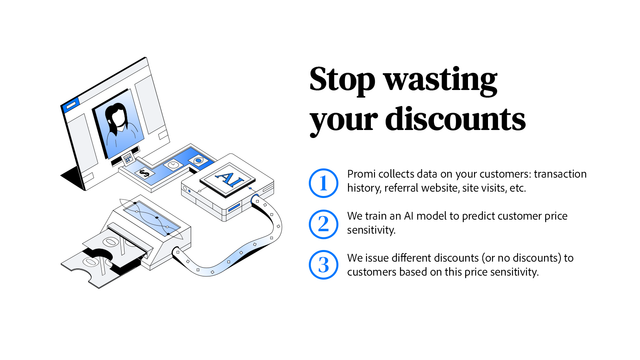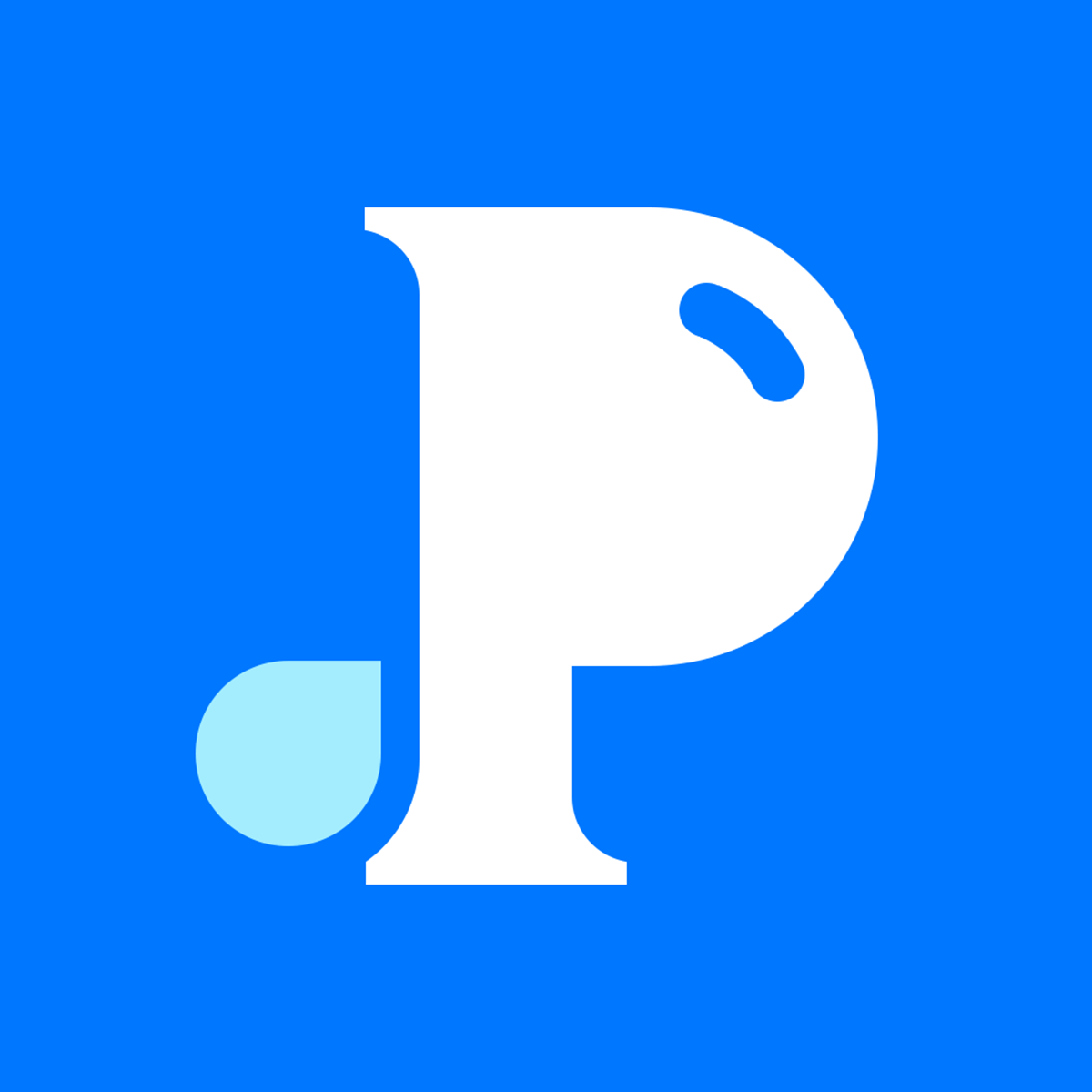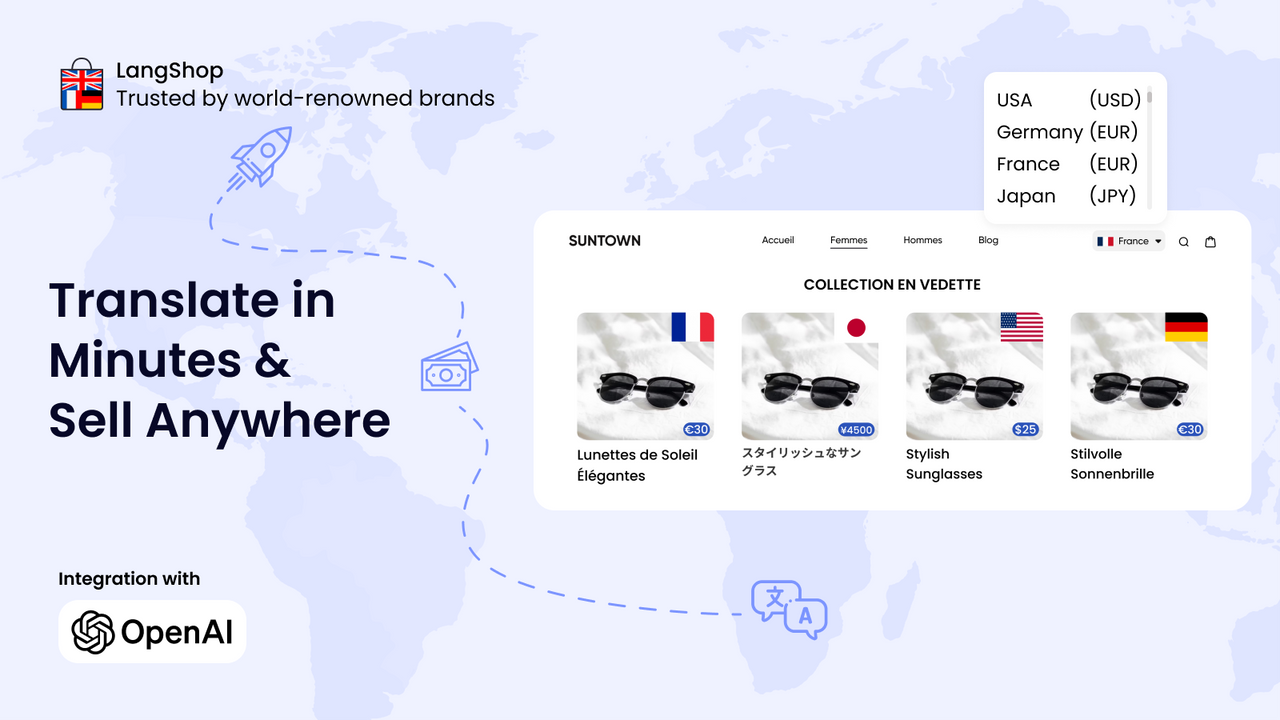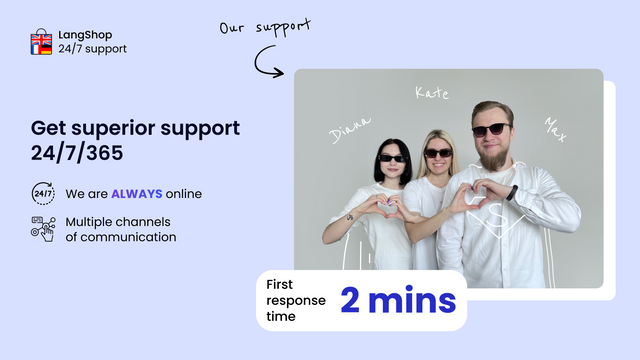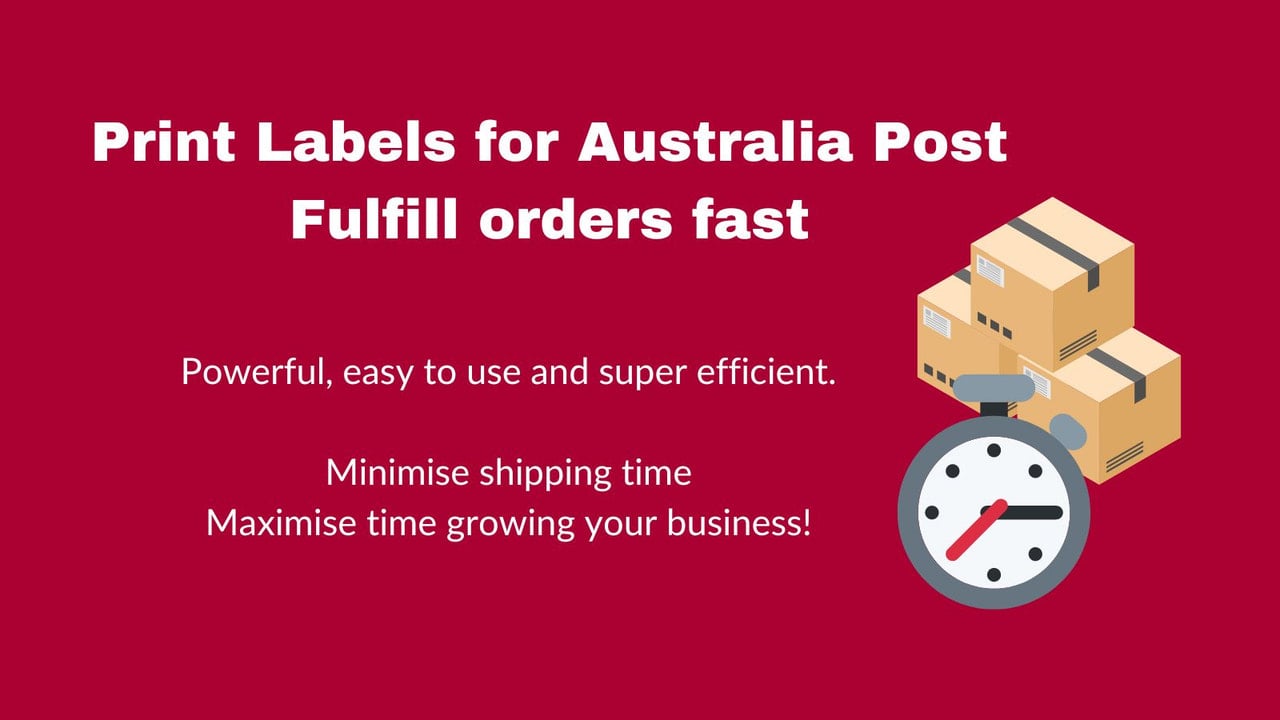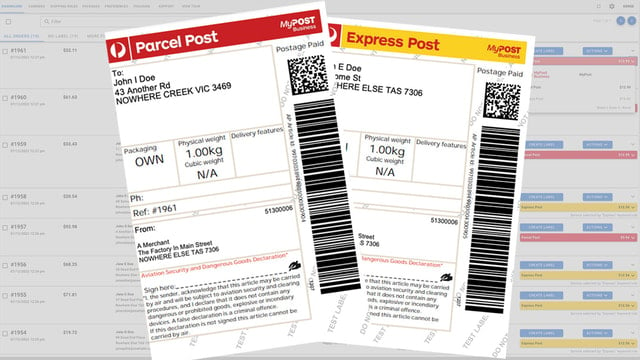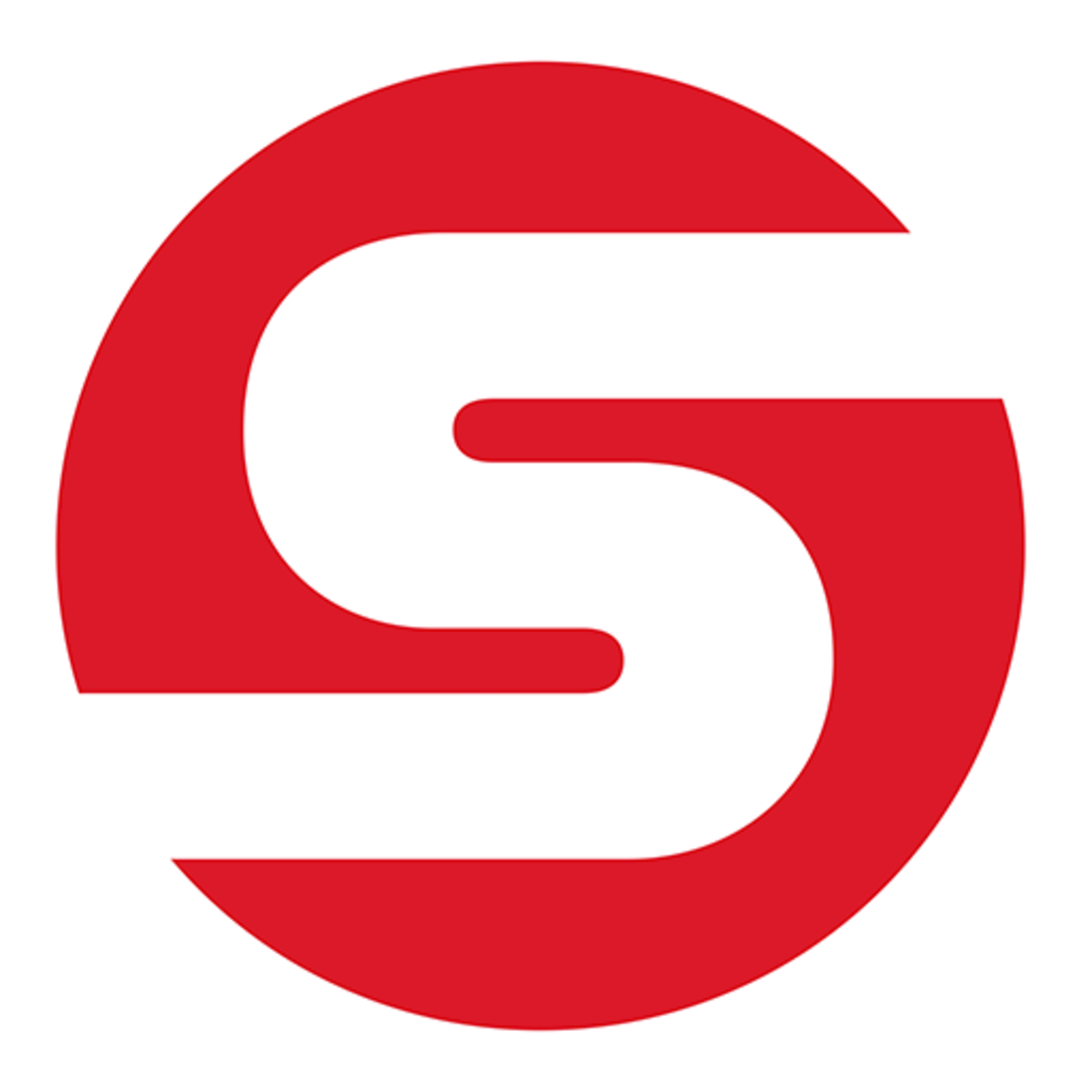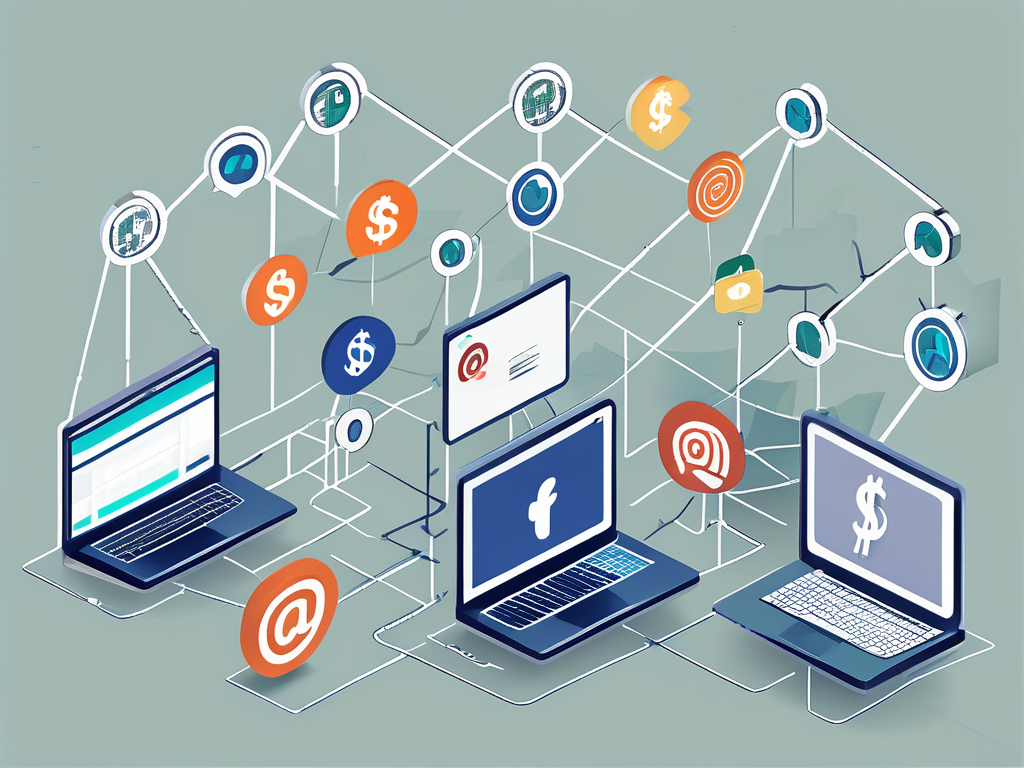In the world of e-commerce, inventory management plays a crucial role in the success of your business. Shopify, one of the leading e-commerce platforms, offers robust tools and features to help you effectively manage your inventory. In this comprehensive guide, we will explore the basics of inventory management, walk you through setting up your Shopify store for inventory management, dive into Shopify's inventory management features, discuss advanced techniques, and explore how to streamline inventory management with Shopify apps.
Understanding the Basics of Inventory Management
Before we delve into the specifics of managing inventory on Shopify, it's important to understand the fundamentals. Inventory management refers to the process of overseeing the flow of products in and out of your business. It involves keeping track of stock levels, ensuring product availability, and optimizing order fulfillment.
Inventory management is a critical aspect of running a successful business. It plays a vital role in maintaining customer satisfaction, optimizing operational efficiency, and maximizing profitability. By effectively managing your inventory, you can avoid stockouts, reduce storage costs, and make informed decisions based on data-driven insights.
Importance of Effective Inventory Management
Effective inventory management is crucial for several reasons. Firstly, it helps you avoid stockouts, ensuring that popular products are always available for customers to purchase. Imagine a customer visiting your online store, excited to buy a particular item, only to find out that it's out of stock. This can lead to frustration and potentially drive them to your competitors.
Additionally, efficient inventory management can reduce storage costs and prevent overstocking, which can tie up valuable capital. By accurately forecasting demand and optimizing reorder points, you can avoid excessive inventory levels that may result in unnecessary storage expenses. This allows you to allocate your financial resources more efficiently, investing in other areas of your business.
Lastly, effective inventory management enables you to make data-driven decisions by providing insights into product performance and demand trends. By analyzing sales data, you can identify which products are selling well and which ones may need additional marketing efforts. This information can guide your purchasing decisions and help you stay ahead of market trends.
Key Terms in Inventory Management
As you embark on your inventory management journey, it's important to familiarize yourself with some key terms. These terms will help you navigate the intricacies of Shopify's inventory management features and better understand the discussions surrounding this topic.
- Stock Keeping Unit (SKU): A unique identifier assigned to a product to track inventory. SKUs are essential for accurately managing stock levels and organizing products within your inventory system. Each product variant typically has its own SKU, allowing you to differentiate between different options, such as size or color.
- Reorder Point: The inventory level at which you should reorder a product to avoid stockouts. Determining the appropriate reorder point involves considering factors such as lead time, demand variability, and desired service levels. By setting a well-defined reorder point, you can ensure that you replenish your inventory in a timely manner, minimizing the risk of running out of stock.
- Lead Time: The time it takes for a supplier to deliver a product after you've placed an order. Lead time is a critical factor in inventory management as it directly impacts your ability to fulfill customer orders. By accurately estimating lead times and factoring them into your reorder point calculations, you can maintain optimal stock levels and avoid disruptions in your supply chain.
- Safety Stock: An additional inventory buffer to protect against unexpected demand fluctuations or delays in supplier deliveries. Safety stock acts as a cushion, ensuring that you have enough inventory to meet customer demand even during unforeseen circumstances. It provides a safety net that allows you to maintain high service levels and minimize the risk of stockouts.
By familiarizing yourself with these key terms, you'll be better equipped to navigate the world of inventory management and make informed decisions to optimize your business operations.
Setting Up Your Shopify Store for Inventory Management
Now that you have a solid understanding of inventory management, let's look at the steps to set up your Shopify store for effective inventory management.
Effective inventory management is crucial for the success of any online store. It ensures that you have the right products in stock, minimizes the risk of overselling or running out of stock, and provides a seamless shopping experience for your customers. With Shopify, you have access to powerful tools and features that can help streamline your inventory management processes.
Configuring Your Shopify Settings
The first step is to configure your Shopify settings to ensure that your inventory management processes align with your business requirements. Navigate to the Settings section of your Shopify admin panel and select the "Inventory" tab.
Here, you can customize various aspects of your inventory management, such as enabling inventory tracking, setting stock locations, and managing product variants. Enabling inventory tracking allows you to keep track of the quantity of each product in stock, ensuring that you never oversell. You can also set up stock locations to manage inventory across multiple warehouses or physical stores.
Managing product variants is another important aspect of inventory management. Shopify allows you to create different variants of a product, such as size or color options, and track the inventory for each variant separately. This ensures that you have accurate stock levels for each specific product variation.
Adding Products to Your Inventory
With the basic settings in place, you can start adding products to your inventory. Shopify provides a user-friendly interface that allows you to easily create and manage product listings.
When adding products, it's important to include accurate and detailed product descriptions. This helps customers understand the features and benefits of the product, making it more likely for them to make a purchase. High-quality product images are also essential to showcase your products in the best possible light.
Additionally, you can utilize Shopify's product tagging feature to classify products based on various attributes for better organization and filtering. This allows you to easily find and manage products based on specific criteria, such as brand, category, or seasonality.
Properly managing your inventory is crucial for the success of your Shopify store. By configuring your Shopify settings and adding products with accurate information, you can ensure that your inventory management processes are efficient and effective.
Utilizing Shopify's Inventory Management Features
Shopify offers an array of built-in features that can streamline your inventory management processes. Let's explore some of these features and how they can benefit your business.
Tracking Inventory Levels
Effective inventory tracking is vital for maintaining product availability. Shopify's inventory management system automatically updates your stock levels as orders are placed and products are fulfilled. You can easily monitor your inventory levels in real-time, allowing you to proactively restock items and avoid stockouts.
Managing Stock Counts
Shopify simplifies the process of managing stock counts with its intuitive interface. You can adjust stock levels manually or use bulk actions to update multiple products at once. Additionally, you have the flexibility to set minimum and maximum stock thresholds, enabling you to receive notifications when inventory reaches a certain level.
Setting Up Inventory Alerts
Inventory alerts serve as proactive reminders to reorder products or take necessary actions based on predefined criteria. With Shopify, you can set up inventory alerts to notify you when stock levels are running low or when certain products require special attention. These alerts can be delivered via email or integrated with other communication channels.
Advanced Inventory Management Techniques on Shopify
Once you are comfortable with the basics, it's time to explore some advanced techniques to further optimize your inventory management on Shopify.
Implementing Bulk Actions
When managing a significant number of products, performing actions individually can be time-consuming. Shopify allows you to perform bulk actions, such as updating prices, modifying inventory levels, or applying tags, to multiple products simultaneously. This feature can save you valuable time and effort, especially when dealing with seasonal promotions or changes in supplier pricing.
Using Inventory History
Inventory history provides a detailed record of all stock-related activities, including stock adjustments, product transfers, and inventory counts. Accessing your inventory history allows you to track changes over time, investigate discrepancies, and gain insights into your inventory management processes. This feature can help you identify patterns, detect errors, and make data-driven decisions.
Streamlining Inventory Management with Shopify Apps
While Shopify's built-in features are powerful, you can further enhance your inventory management capabilities by leveraging third-party apps. Let's explore some of the top Shopify apps that can complement your inventory management efforts.
Top Shopify Apps for Inventory Management
1. Inventory Planner: This app provides demand forecasting, purchase order management, and sales analysis features, allowing you to optimize inventory levels, reduce stockouts, and make informed purchasing decisions.
2. OrderMetrics: OrderMetrics provides advanced analytics and reporting capabilities, helping you analyze your inventory performance, identify sales trends, and optimize your product assortment.
3. Back in Stock: This app allows customers to sign up for notifications when out-of-stock products are restocked, increasing customer satisfaction and potentially boosting sales.
Integrating Apps with Your Inventory System
Integrating third-party apps with your inventory system can streamline your operations and automate key processes. Most Shopify apps provide seamless integration, allowing you to sync inventory data, automate replenishment, and access additional features directly from your Shopify admin panel. Before integrating an app, thoroughly research its compatibility and ensure that it aligns with your business requirements.
By following this comprehensive guide, you will be equipped with the knowledge and tools needed to effectively manage your inventory on Shopify. Remember that successful inventory management is an ongoing process that requires regular monitoring, analysis, and adaptation. Continuously assess your inventory needs, stay updated with industry trends, and leverage the available tools to optimize your inventory management and propel your business forward.
Ready to elevate your Shopify store's inventory management to the next level? Let Owlfred, your wise and friendly owl companion from OwlMix, guide you to the perfect tools for your online business. With a comprehensive directory of innovative Shopify apps at your fingertips, finding the right solutions for advertising, discounts, email marketing, inventory sync, and more has never been easier. Discover apps that are sorted with your specific needs in mind and start optimizing your store today. Find your next Shopify app and let Owlfred help you make your e-commerce experience soar to new heights!